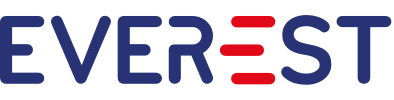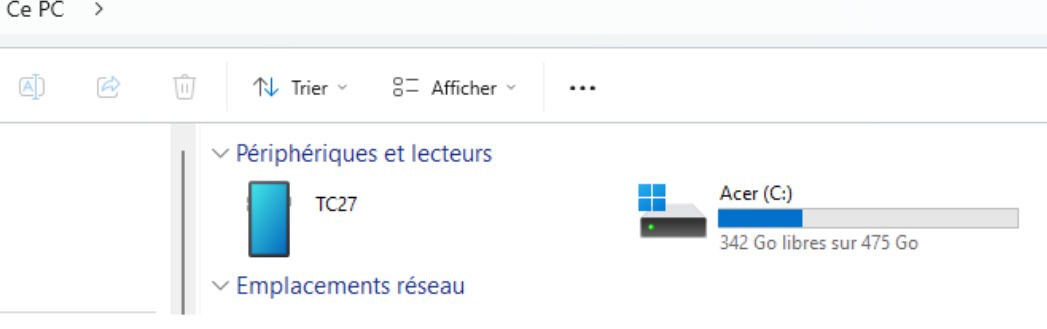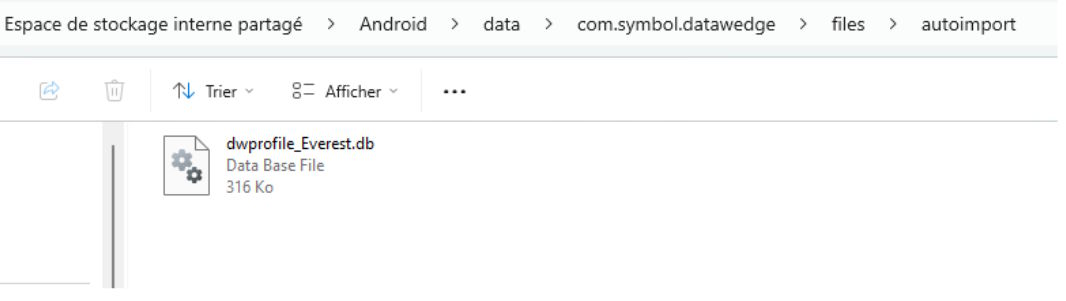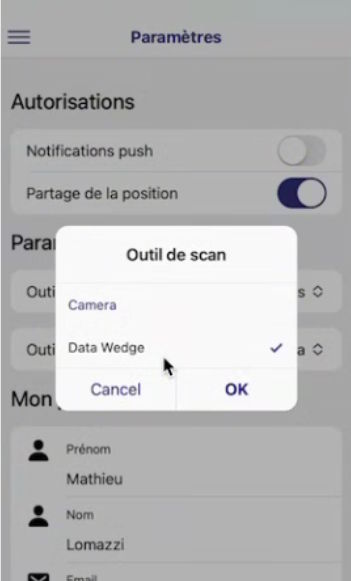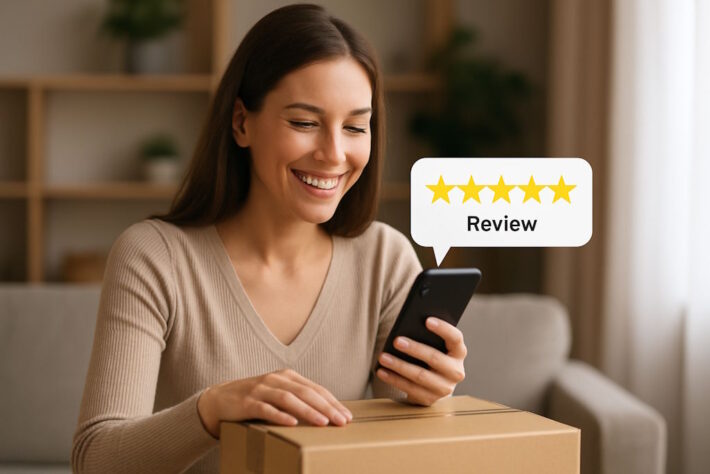DataWedge Zebra: Configuration for Everest TMS
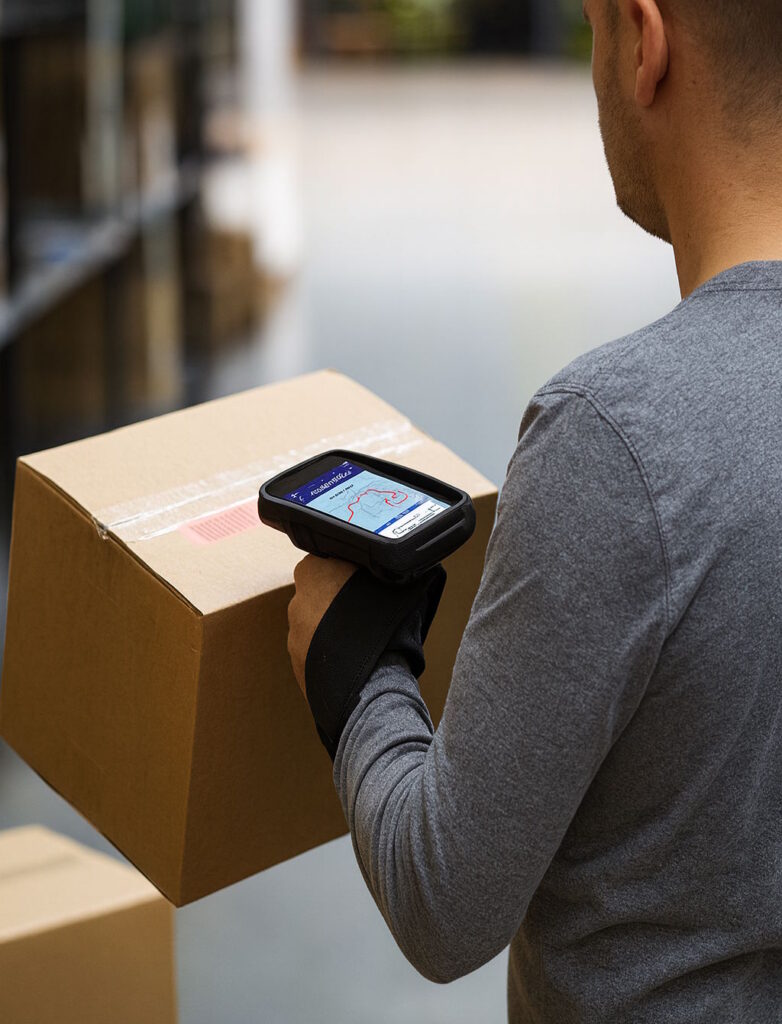
The Sherpas application is now compatible with Zebra mobile terminals and the DataWedge profile, providing delivery drivers with an optimal experience with integrated barcode scanning.
Why Choose Zebra Devices for Your Delivery Drivers?
Zebra mobile terminals represent the benchmark in professional equipment for logistics and deliveries. Here’s why they constitute a worthwhile investment for your teams:
Exceptional Ruggedness: Designed to withstand the most demanding conditions, Zebra devices can handle drops, dust, humidity, and extreme temperatures. Your delivery drivers can work with confidence, whether it’s raining, snowing, or hot.
Ultra-Fast Professional Scanning: Unlike standard smartphones, Zebra devices integrate high-performance barcode scanners capable of reading damaged, poorly printed, or distant codes. This scanning speed saves several seconds per package, which represents considerable time savings over a delivery day.
All-Day Battery Life: Zebra device batteries are sized to last a full day of intensive work, even with GPS and scanning permanently activated. No more service interruptions mid-shift.
Field-Tested Ergonomics: With their dedicated physical scan buttons, sunlight-readable screens, and optimized grip, Zebra devices are designed to be used all day without fatigue.
Everest’s Commitment to Zebra Devices
At Everest, we’ve developed native and comprehensive integration with the Zebra ecosystem to offer our customers the best possible experience.
Native DataWedge Integration: We’ve created a DataWedge profile specifically optimized for Sherpas, enabling configuration in just a few minutes. No need to manually configure dozens of options, everything is ready to use.
Dedicated Technical Support: Our team is thoroughly familiar with Zebra devices and can support you in deploying your fleet, from initial configuration to daily support for your delivery drivers.
Regular Testing: We test Sherpas on the main Zebra models (TC27, TC52, TC57, etc.) to ensure optimal compatibility and quickly fix any issues.
Continuous Updates: We evolve our Zebra integration based on field feedback from our customers and new features offered by Zebra.
What is DataWedge?
DataWedge is the data capture utility integrated into Zebra devices. It allows you to configure barcode scanners and other capture peripherals, then transmit scanned data directly to applications like Sherpas. This native integration offers optimal performance and reliability for your delivery operations.
Thanks to DataWedge, scanned barcodes are automatically inserted into the appropriate Sherpas fields, as if the user had typed them on the keyboard. It’s transparent, fast, and reliable.
Prerequisites
Before starting, make sure you have:
- A Zebra device (TC27, TC52, TC57, or other compatible model)
- The Sherpas application already installed on the device
- A USB cable to connect the device to a computer
- A Windows, Mac, or Linux computer
- An Internet connection
Configuration Steps
1. Device Preparation
Turn on your Zebra device and ensure the Sherpas application is installed.
2. Connecting to Computer
- Connect the Zebra device to your computer via USB cable
- On the device, when the notification appears, select “File transfer” (or “MTP”)
- The device should now be visible in your computer’s file explorer
3. Configuring the DataWedge Profile
This step is crucial to enable barcode scanning in Sherpas.
Downloading the Profile
On your computer, download the configuration file: https://geteverest.io/_share/sherpas/dwprofile_Everest.db
Accessing the autoimport Folder
- In your computer’s file explorer, locate the Zebra device (usually named TC27, TC52, etc.)
- Navigate to the following path:
Android\data\com.symbol.datawedge\files\autoimport- Important: If the
autoimportfolder doesn’t exist, create it manually
Copying the Profile
Copy the dwprofile_Everest.db file you downloaded into the autoimport folder.
This file contains all the necessary configuration for DataWedge to communicate properly with Sherpas, including scan settings, data formatting, and automatic actions.
4. Finalization
- Disconnect the Zebra device from the computer
- Restart the device so DataWedge automatically detects and activates the new profile
5. Activating DataWedge Scanning in Sherpas
Final step to activate the scanner:
- Open the Sherpas application on your device
- Go to the Settings menu
- Select “Scan tool”
- Choose “DataWedge” from the list
Your device is now ready to scan barcodes directly in the Sherpas application!
Verifying Proper Operation
To test that everything works correctly:
- Open Sherpas and access a delivery
- Press the physical scan button on your Zebra device (usually on the side or back)
- Scan a barcode
- The code should automatically appear in the corresponding field, with a confirmation sound
Common Troubleshooting
Scanning doesn’t work: Check that you have selected “DataWedge” as the scan tool in Sherpas settings.
DataWedge profile is not detected: Make sure the dwprofile_Everest.db file is properly placed in the autoimport folder and restart the device.
Scanner beeps but nothing happens: Check that the Sherpas application is in the foreground and that you’re on a screen where scanning is possible (delivery form, package search, etc.).
Synchronization issues: Check that time and time zone are properly configured in automatic mode.
Advanced Configuration
The DataWedge profile provided by Everest is preconfigured to work optimally with Sherpas. However, if you wish to customize certain settings (confirmation sound, vibration, accepted barcode types), our technical support can assist you with these modifications.
Fleet Deployment
If you’re equipping multiple delivery drivers with Zebra devices, we can assist you with mass deployment via Mobile Device Management (MDM) solutions like Zebra Mobility DNA or SOTI. Contact our team to discuss your specific needs.
Need Help?
If you encounter difficulties during configuration, don’t hesitate to contact Everest support. Our team is thoroughly familiar with Zebra devices and can guide you step by step, or even intervene remotely if necessary.
Everest Technical Support: available Monday through Friday to assist you with your Zebra deployment.
Native integration with DataWedge enables your delivery drivers to benefit from a smooth and professional experience, with fast and reliable scans throughout their shifts. Combined with the legendary ruggedness of Zebra devices, this solution represents the best possible equipment for your field teams.